Site Domains
Each Doctave site is accessible through a unique URL. It can be the default provided by Doctave, or you can use your own domain.
Default domain
Each site gets its own unique subdomain under the doctave.dev domain. For
example, if you name your site My Site, you can access your site
under the my-site.doctave.dev subdomain.
You can customize the subdomain when you create your site.
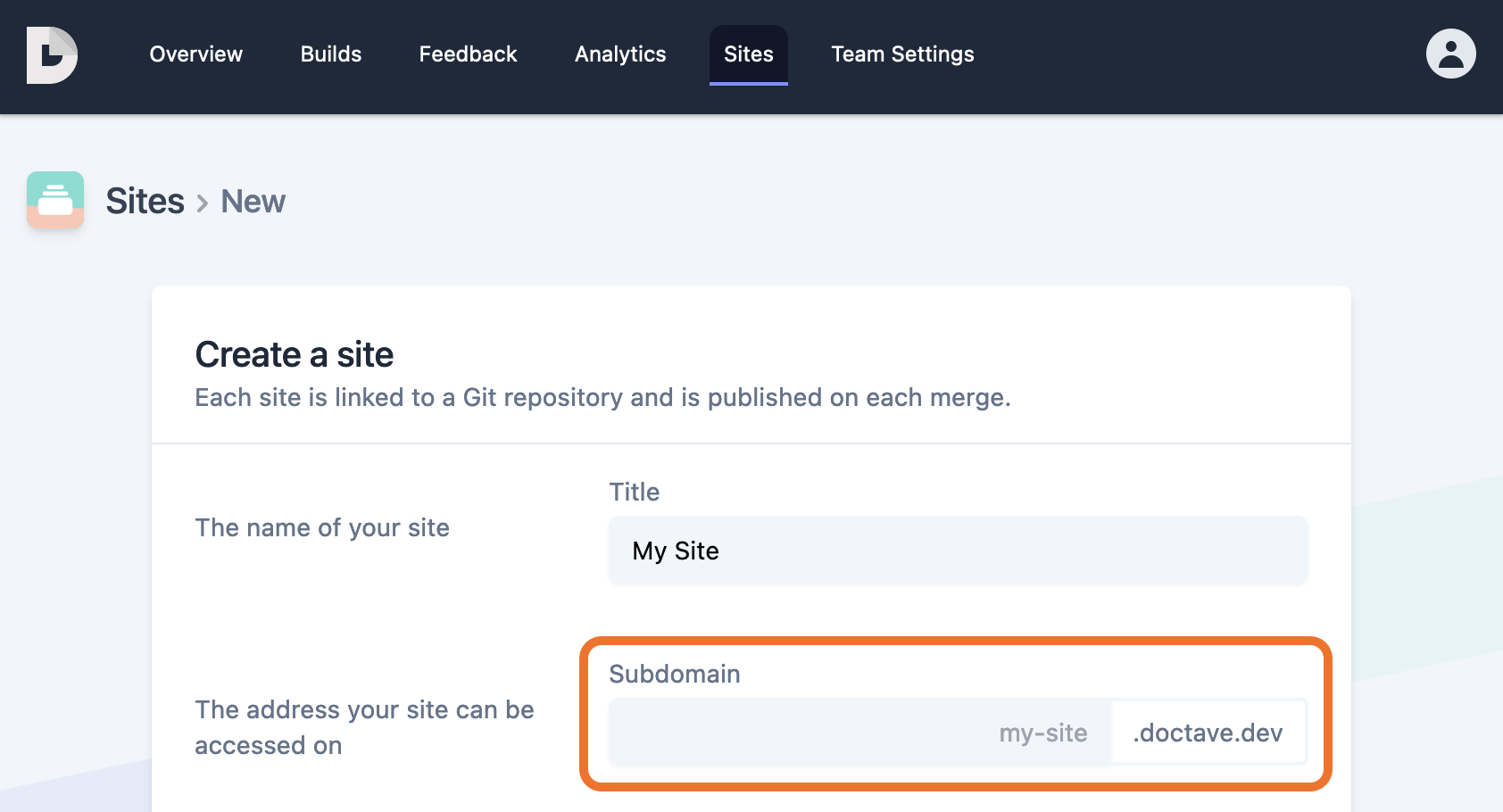
Custom domains
Doctave supports adding a custom domain for your site. Currently we
support adding a full domain, such as docs.example.com, but not subpaths
such as www.example.com/docs.
To add a custom domain to your site, navigate to your site's settings and click on "Add custom domain."
Once you have specified your domain, you will be shown instructions to verify your domain and set the correct CNAME DNS record.
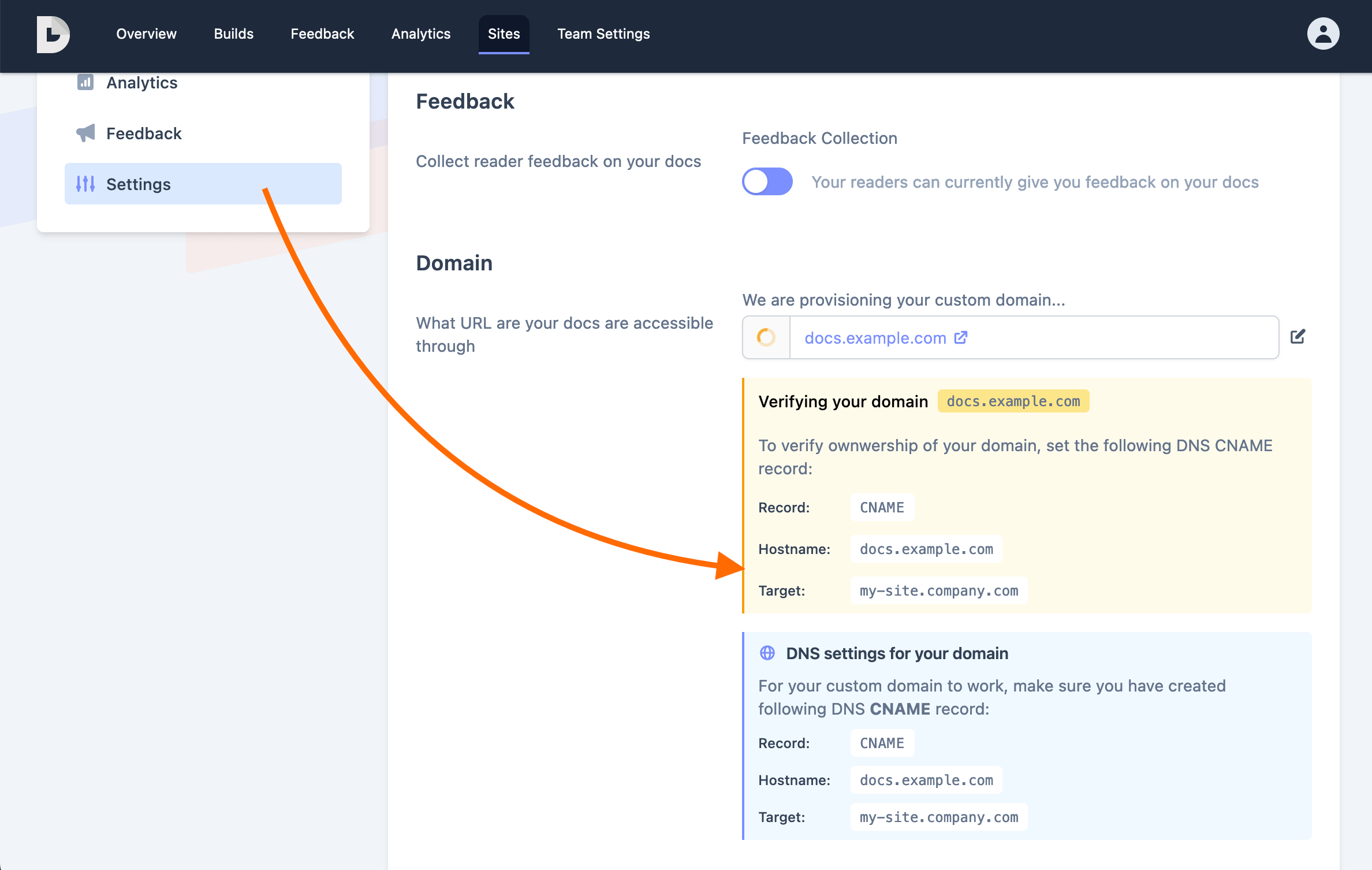
Verifying your domain
Before you can use your custom domain, you may need to prove ownership of your domain. This is done by adding a DNS CNAME record proving that you have ownership of the domain.
SSL
Once you have verified your domain, Doctave will generate and automatically update a Let's Encrypt SSL certificate for your domain.
All Doctave sites use SSL. HTTP requests are automatically redirected to HTTPS.
Limitations
- You can only add full domains, such as
docs.example.com. Domains with a subpath, such asapp.example.com/docsaren't currently supported. - Doctave only supports CNAME DNS records.
- Doctave doesn't support bringing your own SSL certificate

